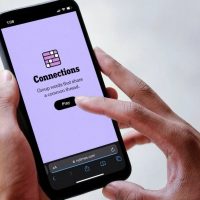If you are the “go to geek” in your family when it comes to technology support, you should know about Teamviewer. While there are a number of “desktop remote access’ solutions available to provide both desktop screensharing AND desktop remote control, many require a monthly subscription fee or a one time software payment. Teamviewer is entirely FREE for non-commercial use (like providing tech support for a family member) and works on MacOS as well as WindowsOS computer systems.
This weekend I used Teamviewer to help my parents, who live in another state, resolve a computer issue. The first thing we had to figure out was how to get Teamviewer to work on an older MacOS computer system (10.11 El Capitan) since the current version of Teamviewer requires MacOS 10.12 or newer. The solution turned out to be a previous version of Teamviewer: Fortunately the company keeps older versions of its software available for download. I used a URL shortener to create a direct link to the older version 14 of TeamViewer, and whoa-la: After a quick install on their end I was seeing and able to control their older laptop’s screen over the Internet. I was able to run the latest version of TeamViewer on my computer in Oklahoma City. They ran an older (v14) version of TeamViewer on their laptop in Kansas.
After installing Teamviewer, as a user you are shown two codes which you need to provide to “the trusted person” on the other end of your phone call, so they can both view your computer desktop and enjoy remote control access over it. Under the heading, “ALLOW REMOTE CONTROL,” you will see a number under “YOUR ID.” That is the first number you’ll put into your copy of TeamViewer, if you’re providing remote access support. The second thing you’ll need is the “PASSWORD” just below it. Both are automatically generated by Teamviewer software.
In today’s remote support session, I needed to delete a couple .plist files in the MacOS computer’s system Library to restore display settings to their default values. Logging in via SSH and the Terminal locally didn’t work… so I just found the files in the MacOS finder, using the trick of holding down the OPTION key when clicking the Finder’s Go Menu, and then selecting the library. I had to delete 1 file in the local user account Library, and 1 in the system Library. Then we configured a variety of MacOS and FireFox browser settings to increase text sizes, increase contrast, and make things more easily viewable by older eyes. The biggest fix was changing the default screen resolution, which makes EVERYTHING bigger and more readable.
I’ll share 1 more tip related to family technology support today, and that is: We all need to work on using SECURE and UNIQUE passwords! This can be a big job, given how many web accounts we all have created and collected over the years, and it’s also essential to bring a PASSWORD MANAGER into your workflow. Last April I recorded a 1 hour webinar, “Protecting Yourself and Your Family Online,” which includes a lot of helpful tips along these lines. Check it out and please share this with other family and friends who you want to help lead more safe and secure computing lives!
If you enjoyed this post and found it useful, consider subscribing to Wes’ free, weekly newsletter. Generally Wes shares a new edition on Monday mornings, and it includes a TIP, a TOOL, a TEXT (article to read) and a TUTORIAL video. You can also check out past editions of Wes’ newsletter online free!
Did you know Wes has published several eBooks and “eBook singles?” 1 of them is available free! Check them out! Also visit Wes’ subscription-based tutorial VIDEO library supporting technology integrating teachers worldwide!
MORE WAYS TO LEARN WITH WES: Do you use a smartphone or tablet? Subscribe to Wes’ free magazine “iReading” on Flipboard! Follow Dr. Wesley Fryer on Twitter (@wfryer), Facebook and Google+. Also “like” Wes’ Facebook page for “Speed of Creativity Learning”. Don’t miss Wesley’s latest technology integration project, “Show With Media: What Do You Want to CREATE Today?”