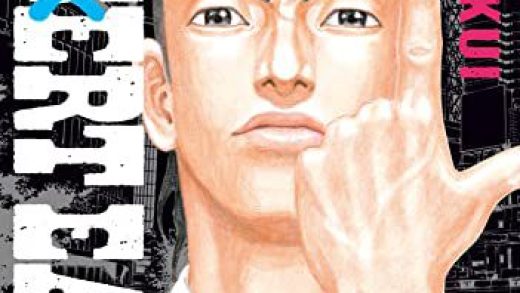Jamboard is a useful and free collaborative, digital whiteboard which is now included as part of the Google Workspace tool suite. (Google Apps.) This is a 5 minute tutorial video I recorded today. Here’s the description and video!
Some tips for using Google Jamboard with students. In this video I demonstrate how to save a Jamboard frame / slide as an image, and then import it as a background, so all notations and drawings can readily be erased / cleared off. I also share a technique for providing a “random but appropriate drawing” frame to start a Jamboard session, and then having the content slides. This is analogous to “letting students play a bit” with their math manipulatives before “getting down to business” and doing the lesson together. I also share a technique of changing the sharing rights of a Jamboard after student input has been given, so then students have VIEW ONLY access and as the teacher, I can organize content / sticky notes and students can’t change anything. Access all my middle school media literacy and robotics lessons and units on: lessons.wesfryer.com. Connect with me / follow / contact me via links on: wesfryer.com/after/.
If you enjoyed this post and found it useful, subscribe to Wes’ free newsletter. Check out Wes’ video tutorial library, “Playing with Media.” Information about more ways to learn with Dr. Wesley Fryer are available on wesfryer.com/after.
Source : Tips for Using Jamboard