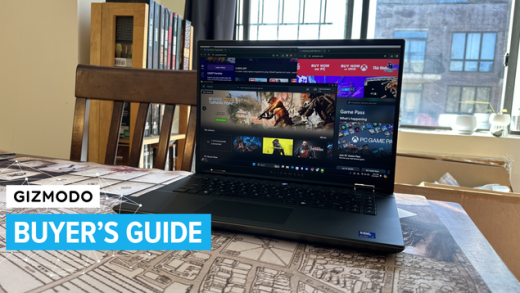Are your phone’s buttery-smooth animations causing motion sickness, eyestrain, or even slow app performance? Those animations are just for looks, and you can disable a lot of them on both iPhone and Android.
Reduce Motion Sickness and Speed Up Your Phone
Screen animations are great, and they’re often a part of what makes a new phone seem so smooth. But animations aren’t without their shortcomings, especially on older phones with updated operating systems.
See, modern operating systems use animations for every purpose imaginable. Whether you’re transitioning between apps, turning off the phone, unlocking the screen, or receiving a notification, your phone is going to play a quick animation to make things look nice.
That’s a problem for two big reasons. For one, screen animations can cause eyestrain, headaches, and nausea in near-sighted (or generally sensitive) people. Smartphone animations can trigger motion sickness.
Plus, older phones with updated operating systems don’t always have the resources to handle animations. As a result, an older phone can run a lot slower than it really should.
There’s only one remedy to these problems: turn off animations. Turning off animations is easier than you’d think, and the process won’t hurt your phone’s performance at all. It may even speed it up.
How to Reduce Motion on iPhone
Most people hate the idea of diving into a settings menu and flipping switches. But to be honest, Apple’s settings menu is extremely easy to navigate. Turning off an iPhone’s animations is practically a two-step process.
First, go to Settings, tap General, and select the Accessibility option.


Read the remaining 21 paragraphs
Source : Does Looking at Your Phone Make You Dizzy? Disable Animations