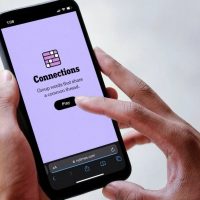Is your network or Wi-Fi running slow? Many different devices and apps connect to the network, and it can take just one hidden device or app to slow your network to a crawl.
Use GlassWire to See What Apps and Devices are Slowing Your Network

To get started, first install the GlassWire app for Windows. After installing GlassWire click the “Things” tab to see a list of all the devices currently on your network. You can then go to the top left GlassWire menu and choose “settings” then click “security” and then “Things monitor”. Now check the box that says “Notify me about network device activity” and select “Report only new unknown devices”. GlassWire will then let you know any time a new unknown device joins your network.
See What Your PC is Connecting To in Real-Time!

Could it be your desktop computers that are slowing your network to a crawl? GlassWire can tell you immediately if that’s the case. Install GlassWire on your PC, then GlassWire’s graph will begin showing you all the network activity happening on your PC. The GlassWire app will also alert you every time a “new” application accesses the network and starts using your bandwidth. Are you unhappy with a certain app that’s wasting your bandwidth? Go to GlassWire’s Firewall tab and click the fire icon next to the app you want to block.
Could you be infected with malware?

GlassWire also has the ability to scan any of your network related apps with VirusTotal to see if your PC is infected. Go to GlassWire’s settings, then click “VirusTotal” to turn on this feature. You can then go to GlassWire’s firewall tab, then mouse over the VirusTotal column to scan any apps for malware.
Evil Twin Attack Protection
Read the remaining 6 paragraphs
Source : Download GlassWire FREE to See Who’s Connecting to Your Wi-Fi Network! [Sponsored]