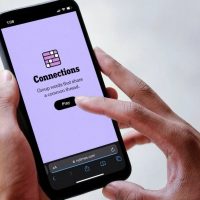With iOS 13 and iPadOS 13, Apple is finally bringing a system-wide dark mode to the iPhone and iPad. This feature will work automatically with websites and supported apps as well. Here’s everything you need to know.
How Dark Mode Works
The dark mode works using a toggle switch in Control Center. You can switch it on or off at any given time. All of Apple’s stock apps and the system UI supports the dark theme.
Apple has gone with a true dark mode. This means the background in most places in the UI is pitch black. On iPhones with OLED screens—that’s the iPhone X, XS, and XS Max—this has a two-fold effect.

Firstly, the white text looks crisp on the pitch-black screen. Secondly, as the black background isn’t lighting up the pixels, you’ll end up saving a bit of battery life. iPhones and iPads with LCD displays—that’s all other iPhones aside from the X, XS, and XS Max, including the iPhone XR and iPhone X—will see no difference in battery life. But as most of the web usage revolves around websites with white backgrounds and colorful photos, most won’t see huge battery savings.
Apple has also added a new set of dynamic wallpapers that automatically change based on the dark mode and light mode. You’ll find them in the “Stills” section in the Wallpaper selection screen in the Settings app.
RELATED: Here’s Why iOS 13 Makes Me Want an iPhone
How to Enable Dark Mode
When you’re setting up your iPhone or iPad after upgrading to iOS 13 or iPadOS 13, you’ll see a new Appearance screen. Here, you can choose the “Dark” theme to enable the dark mode from the get-go.
But you can also switch between the dark and light mode at any time from the Control Center or from the Settings app. To switch using the Control Center, tap and hold or 3D Touch/Haptic Touch on the “Brightness” slider.
Read the remaining 23 paragraphs
Source : How iOS 13’s Dark Mode Works on Your iPhone and iPad