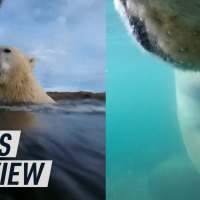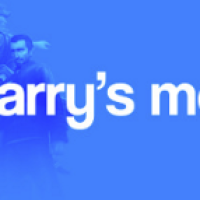Bookmarks are great to keep your favorite sites nearby, but they aren’t the fastest option out there. Instead, why not add shortcuts for your favorite websites right on the Chromebook shelf?
If there’s a site you go to multiple times per day—especially if it’s critical to your business—every added step means more time you have to spend getting where you need to be. Having your favorite websites right on your Chromebook’s shelf (the taskbar at the bottom where you see open app icons) makes getting to them that much quicker.
How to Add Your Favorite Website to Your Chromebook Shelf
Start by visiting the website for which you’d like to have a shortcut. Select the three-dot menu in the upper-right.

Hover over the “More Tools” menu and then select “Create Shortcut.”

Change the name of the shortcut if you want, and then click “Create.”