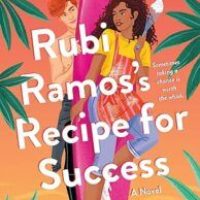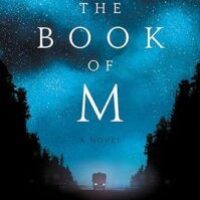If you’re an iPhone or iPad owner (especially one whose children use your device), you might occasionally want to block access to a specific website. Whether that website is one of adult nature or just something, you don’t want your children to be able to readily access, blocking specific websites on an iPhone or iPad takes just a few taps.
We’re going to run through how you can make sure a specific website isn’t accessible in Safari. This process recently changed with the release of iOS 12, so if you think you already know how to block websites, you might be surprised. Apple has rolled this particular functionality into its new Screen Time feature, and while it’s now hidden below a couple of extra taps, it still works like a charm.
Head into the Settings app, scroll down a bit and tap the “Screen Time” option.

Next, tap “Content Privacy & Restrictions.”

If it’s not already activated, flick the “Content & Privacy Restrictions” toggle on and then tap “Content Restrictions” to proceed.

Read the remaining 13 paragraphs
Source : How to Block a Website in Safari on iPhone and iPad