Documents can get pretty long. Bookmarks let you link to a particular location inside a Google Docs file, making it easier to jump back to (or direct someone else to) a particular section. Here’s how you can bookmark specific locations in Google Docs.
How to Bookmark Specific Locations in a Google Docs File
Inserting a bookmark into your file is like creating a link that jumps directly to a point in your document. Bookmarks are only visible when viewing the document on your computer and won’t show if you print it out.
RELATED: Use Bookmarks to Navigate Word Documents Faster
To create a bookmark in a specific location of a Google Docs file, highlight (or place the insertion point at) the desired location. Open the “Insert” menu and then click the “Bookmark” command.
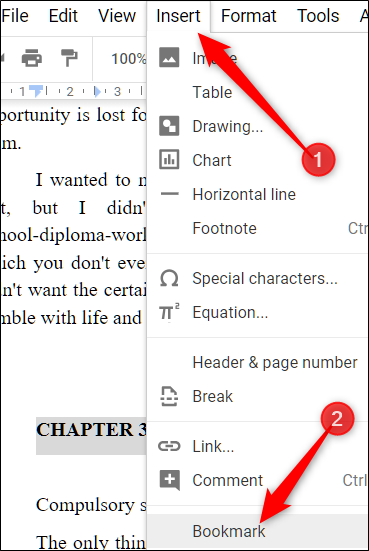
A blue bookmark ribbon should appear next to the word. Click it to reveal two options: “Link” and “Remove.”

Right-click “Link” and select “Copy Link Address” to copy the link to your clipboard.
Read the remaining 11 paragraphs
Source : How to Bookmark Specific Locations in a Google Docs File









