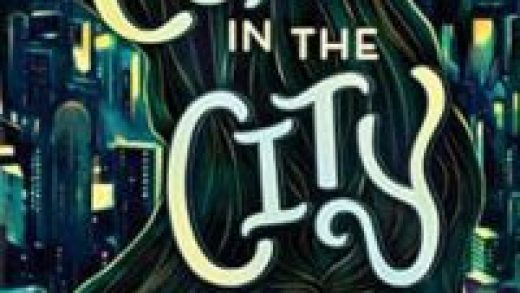Google Docs uses a standard font when you create a document. If you aren’t happy with its appearance, here’s how you can change the default font instead of manually adjusting it each time.
Fire up your browser, open a Google Docs file, and then change the font. Click the drop-down box and make sure the Style is set to “Normal Text,” as well. This refers to the main text style (excluding titles or headings) used throughout your document.
RELATED: The Beginner’s Guide to Google Docs

Note: Certain formatting can also be applied to the default font, such as size, bold, underline, color, and highlight color.
Type out a few words or lines in the font of your choice, and then highlight them with your mouse.

Next, click Format > Paragraph Styles > Normal Text, and then select “Update ‘Normal Text’ to Match.”