Apps on your iPhone have to ask permission before accessing your data, but have you ever agreed to a permission request only to reconsider it later? Take back control of your data by reviewing your privacy settings.
This is about more than apps, too. Your iPhone lets you limit the ad tracking available to apps, preventing them from showing you targeted ads.
How iPhone Privacy Works
Apple’s rigid approach to iPhone privacy is reassuring, providing you with the tools you need to monitor exactly what your apps know about you. At any point, you can disable an app’s access to your location, camera, microphone, and other potentially sensitive bits of information.
Apps are always asking for permission. If you download a camera app, it will need access to your camera to work. This takes the form of an actionable pop-up window, where you can grant or deny the request.
This is how Apple designed privacy to work on the iOS operating system. You have to manually grant access to information and services, like your location, camera, microphone, health data, and even your Apple Music library. These privacy requests include other apps, like Reminders, Calendar, and Contacts.
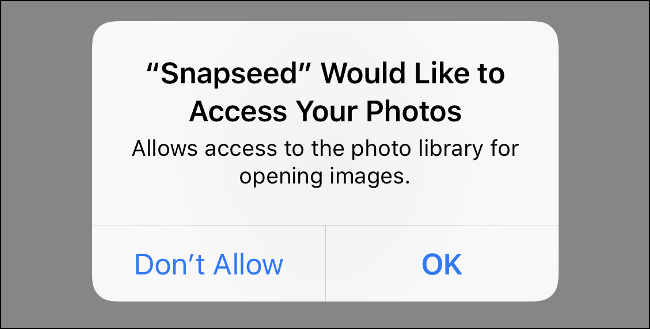
Apple did this to make it easy to manage your personal information. Not all apps need access to everything they request to function. You don’t necessarily want all apps to send you push notifications, monitor your location, or listen in on your microphone.
This isn’t all about apps, however. There are other important options you should check, including advertisement tracking, keyboard access, and browser privacy options. There’s nothing paranoid about being privacy-conscious.
How to Change What Your Apps Can Access
You can control what apps have access to from the Settings app. In the Settings app, scroll down and tap on “Privacy” to reveal a list of private types of data, like Location Services, Contacts, and Photos. Tap on each of these to see a list of apps that have requested access. Tap the toggle to grant or revoke access to any app you see fit.
Read the remaining 48 paragraphs
Source : How to Check and Tighten All Your iPhone’s Privacy Settings










