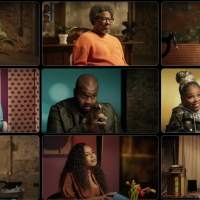When you create a survey with Google Forms, you can use conditional questioning to send respondents to specific pages based on their answers. Here’s how you can use branching logic to send people to questions that pertain to their responses.
The first thing you want to do is open the Google Forms survey where you want to use logic branching. If you don’t already have a survey prepared—or if you haven’t ever used Forms before—check out our beginner’s guide to Google Forms to help you get started.
RELATED: The Beginner’s Guide to Google Forms
Once you have the survey open, separate the questions that will have branching logic into different sections. You can create a new section by clicking on the icon that looks like two rectangles.

Give each section a title. Doing this makes it a lot easier to differentiate each section and link answers together.

To add more questions to your form, click the plus sign (+). If the questions already exist in your survey, drag them directly into the section where you want them to appear.