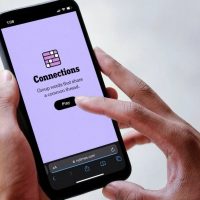PowerPoint can pop up an image when you hover your pointer over a thumbnail image. This lets you keep a nice, clean slide, but also show your audience more information when you want to.
How to Pop Up a Bigger Image When You Hover Over a Thumbnail
In this example, we have four thumbnail images, and we want to set up a hover effect that shows a pop-up of a larger image when you mouse over each of the thumbnail images.
First, on a new slide, insert your thumbnail image by heading to Insert > Pictures. The thumbnail image is whatever small image you want to use as a thumbnail on your slide—not a special kind of image.

Here’s an example of our slide with four thumbnail images inserted.

Next, you’ll need to add a new slide for each of the popups for the larger images. Right-click on your first slide’s thumbnail, and then select “New Slide.” Repeat this step for any additional slides needed for each of your larger images.

Read the remaining 24 paragraphs
Source : How to Create a Pop-Up in PowerPoint