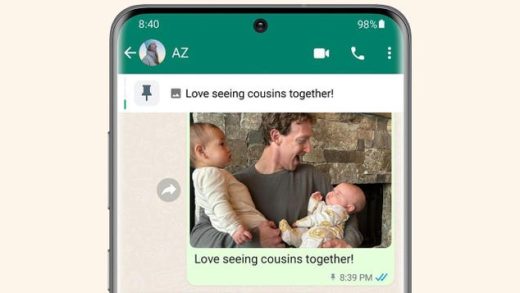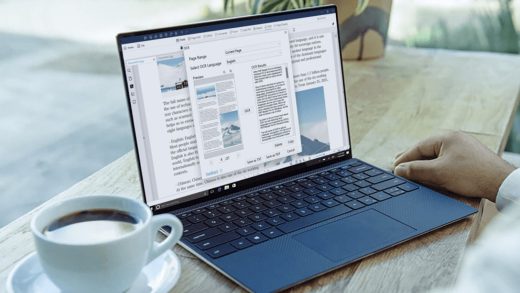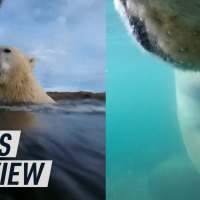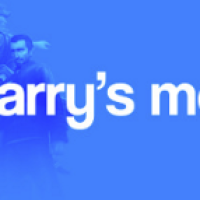Newsletters are fantastic for delivering essential updates to your followers about your business or organization. With the help of specific features in Microsoft Word, you’ll be able to create a beautiful, professional newsletter in no time.
Creating Newsletter-Style Columns in Word
Arranging your text via columns is an essential part of creating a newsletter. Luckily with Word, that doesn’t involve inserting several text boxes (though you can certainly do it that way). What’s better is you can input your content first and then format it afterward.
There are a few ways of going about this, the first being applying a column style to the entire document. To do this, head over to the “Layout” tab and select “Columns.”

Once selected, a drop-down menu will appear. You can choose any of the options you like, and it will automatically apply to the entire document, as per the default setting. Let’s go ahead and select “Three.”

Once selected, you’ll get something that looks like this: