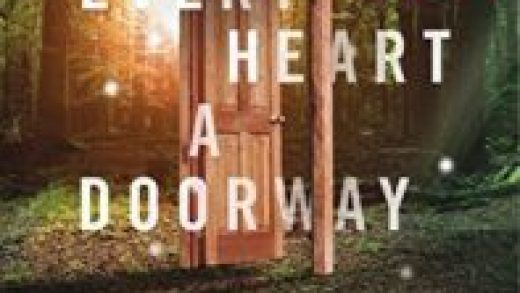When you sign in to Chrome using your Google Account, a whole bunch of your personal information gets saved and synced across all your devices, but what if you want to delete everything stored in the cloud? Here’s how to remove your synced information.
RELATED: How to Turn Syncing On or Off in Chrome
How to Delete Synced Information
If you’re already signed in to Chrome and Syncing is turned on, fire up Chrome, click on your profile picture, and then, click “Syncing to.” You can also typechrome://settings/peopleinto the Omnibox and hit Enter.

Under the People heading, click on “Sync and Google services.”

Next, click on “Data from Chrome sync” and a new tab will open.