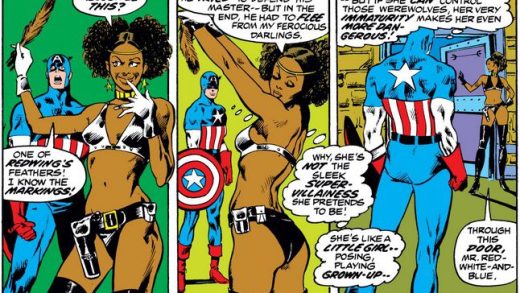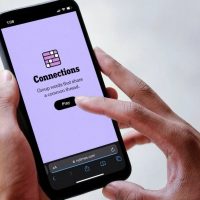Adobe Flash is going away. Google drove another nail into its coffin with Chrome 76, which blocks all Flash content on websites by default. If you still use Flash, you can re-enable it for now—but Chrome makes it annoying.
Flash Is Going Away at the End of 2020

Flash isn’t completely gone—yet. Instead, Chrome blocks Flash by default with the message “Flash was blocked on this page.” If you re-enable Flash in Chrome, you see a message that says, “Flash Player will no longer be supported after December 2020,” with a button to turn off Flash.
As Google explains, when the ball drops on New Year’s Eve, 2020, the countdown will also be counting down to the end of Flash.
This isn’t just a Google Chrome thing. Adobe will also end support for Flash at the end of 2020. Mozilla is even more aggressive—it will remove Flash support entirely in early 2020.
If you use Flash, you still have nearly one and a half years until it’s gone. Chrome’s increasingly aggressive moves are supposed to encourage websites to move away from Flash while they still have plenty of time to do so.
RELATED: What’s New in Chrome 76, Available Now
How to Run Flash on a Website
When you visit a website that uses Flash, you see a “Plugin blocked” message at the right side of Chrome’s Omnibox or address bar.