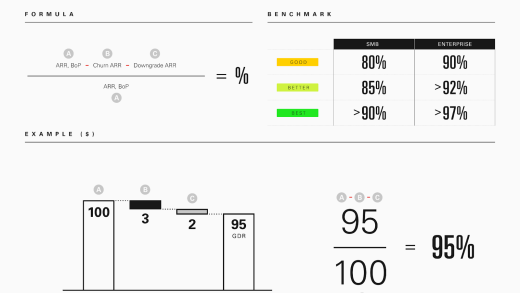Dark mode is everywhere from Mac, Windows, Android, and now on the iPhone and iPad. iOS 13 and iPadOS 13 finally brings the much-coveted feature to Apple’s devices. It looks great, and it automatically works with supported apps and websites.
How to Enable Dark Mode on iPhone and iPad
When you enable dark mode, the entire UI on your iPhone or iPad flips. You now see a black background and white text. Apple has gone with a true black theme which means that the background at most places is pure black instead of a dark gray.

This looks great on iPhones with an OLED display (iPhone X, XS, XS Max, 11, and 11 Max) as the pixels just don’t light up. To maintain readability, Apple has gone for a gray background for some background elements. We’ve talked about the intricacies of the dark mode interface in detail before.
So let’s get to the nitty-gritty. To enable the dark mode on your iPhone or iPad, first, open the Control Center.
If you have an iPhone X-style device with a notch, swipe down from the top-right edge of the screen. The same goes for iPad users. If you’re using an iPhone with a Home button, swipe up from the bottom of the screen to open Control Center.

Here, tap and hold on the “Brightness” slider.

Now, tap on the “Dark mode” button to turn it on. If you want to disable the feature, you can tap on the icon again.