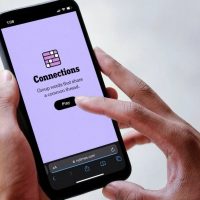The Picture-in-Picture (PiP) extension for Google Chrome lets you play any video in Picture-in-Picture (PiP) mode, and it works on all platforms. PiP is a popped-out, always-on-top video player that floats on top of other windows. You can also reposition it along the screen border while you continue to surf the internet.
Why Use an Extension When PiP is Built-In?
Chrome 70 added a built-in PiP feature you can access with a right-click. While you could continue to use this without having to install the extension, it’s a bit annoying to access at times. For example, on some sites (like YouTube), you have to right-click the video, and then right-click the video again to see the option.
RELATED: Chrome 70 Has Picture-in-Picture Now, Here’s How It Works

Additionally, while the built-in PiP mode works on most websites, it fails to work on others, such as DailyMotion and Twitter.
When you install the Chrome extension, all you have to do to enable Picture-in-Picture mode is click the icon in the toolbar, and the mini player appears instantly. It also lets you use the feature on sites that you weren’t able to with the built-in option. The PiP extension is also open-source, so you can dig through the code if you’re the curious type.
How to Install the Picture-in-Picture Extension
Fire up Chrome and head to the Chrome web store for the extension, and then click “Add to Chrome.”