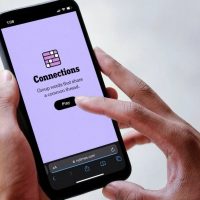Whether you’ve been given an assignment with a strict limit or you just like knowing how many words you’ve written, Google Docs has your back. Here’s how to see exactly how many words or pages you’ve typed in your document.
How to Find the Page and Word Count
Finding the page and word count is an easy process that is integrated into Google Docs.
The first thing you want to do is fire up Google Docs and open the document for which you want to get the count. Click “Tools” and click on “Word Count.” Alternatively, you can press Ctrl+Shift+C (on Windows) or Command+Shift+C (on macOS).

That’s it! The word count window pops up and shows you a list of different counts related to your document, including the number of pages, words, characters, and characters excluding spaces.

If you only want to check the count of a specific paragraph—or sentence—in your document, select the text first and then go to Tools > Word Count (or press the key combos) to open the tool.