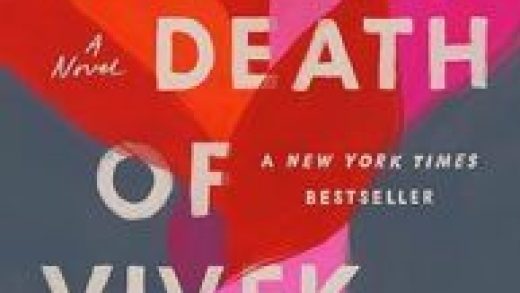Some Windows 10 PCs have been rebooting to a black screen after installing the June 2019 cumulative update from Windows Update. This seems scary at first, but luckily there’s a quick fix that will solve your problem.
If your Windows 10 PC reboots to a black screen, just press Ctrl+Alt+Del on your keyboard. Windows 10’s normal Ctrl+Alt+Del screen will appear. Click the power button at the bottom-right corner of your screen and select “Restart” to restart your PC.

According to Microsoft’s support document, this will solve your problem. Your computer will restart normally with no more black screen.
It’s unclear what caused this problem—just another issue with a Windows 10 update. But it’s a good reminder that Ctrl+Alt+Del can get your PC out of all sorts of strange states. Ctrl+Alt+Del is good for more than just opening a Task Manager.
If this solution doesn’t help fix a PC with a black screen, here are some other potential solutions:
- Use the Win+Ctrl+Shift+B hotkey combination to restart your PC’s graphics drivers. This may fix some problems.
- Forcibly shut down your PC—you’ll lose all work if you do this, but sometimes it’s your only option. To do this, press and hold your PC’s physical power button until it shuts down. Wait a few seconds and then press the power button to turn it back in.
- Make sure your keyboard and mouse are connected to your PC and have battery power—seriously! Your PC may just show a black screen if it turns down the display for power-saving mode. There’s a chance your keyboard is unplugged or your mouse lost battery power and your PC can’t receive the input.
RELATED: Secret Windows Hotkey Restarts Your Graphics Card Drivers
Source : How to Fix a Black Screen After Updating Windows 10