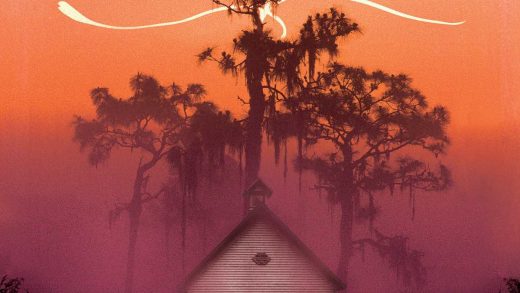Adding images to your PowerPoint presentation is a great way to make your presentation more visually appealing. PowerPoint also brings a bunch of formatting tools to the table, including one to flip your images horizontally.
Flipping a Picture Horizontally
Go ahead and open your presentation and go to the slide with the image you’d like to flip. Once there, click the image to be flipped and then go to the “Format” tab.

Over at the “Arrange” section, find and click “Rotate.”

A drop-down menu will appear with a few image manipulation options. Here, select “Flip Horizontal.”

Now your image will be flipped! As an example, here is an image at its normal orientation, then after it’s flipped horizontally.