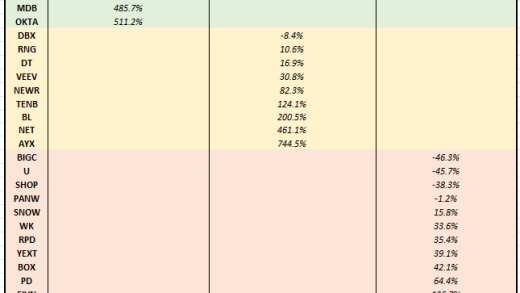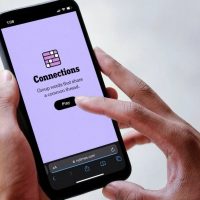Adding images and SmartArt to compliment the content of your presentation is one of the key factors in making it successful. PowerPoint, with its large inventory of image-manipulating features, allows you to flip and rotate images, ensuring your PowerPoint is set up exactly as you’ve intended.
Flipping an Image in PowerPoint
Go ahead an open your PowerPoint presentation and head to the slide that contains the image to be flipped. Once there, select the image.

Once selected, a new “Format” tab will appear. Select that tab and then click the “Rotate” button.

A dropdown menu with a few options will appear. Here, select “Flip Horizontal.”

You’ll now notice your image has, as expected, flipped horizontally.