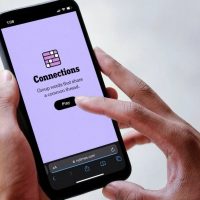Microsoft Word comes with a powerful grammar checker, but many of its advanced grammar detection features are disabled by default. Grammarly is popular, but you don’t need it to add grammar checking to Word. Word itself contains a free alternative to Grammarly.
The grammar checker is part of all modern versions of Microsoft Word, including Word for Office 365, Word 2019, and Word 2016. It’s getting better, too: Microsoft just announced a more powerful AI-based grammar checker will come to Office Insiders in June and will be available to everyone in fall 2019.
How to Boost Word’s Grammar Checker
To find Word’s grammar checking settings, click “File” at the top left corner of a Microsoft Word window.

Next, click “Options” at the bottom of the left-hand pane.

The “Word Options” window will appear. Click “Proofing” in the left pane.