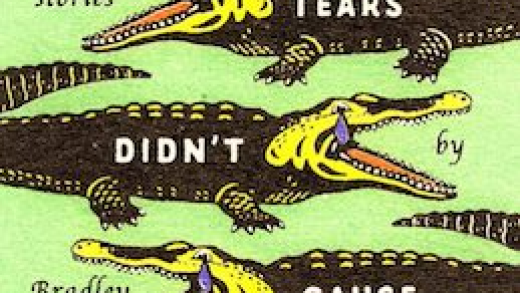Excel provides a plethora of features for organizing, manipulating, and handling your data. One of these unique features is inserting a PDF directly into Excel. The good news is it only involves a few simple steps to do it. Here’s how.
Inserting a PDF Into Excel
In the Excel file, head over to the “Insert” tab and then click the “Object” button.

In the Object window that appears, switch to the “Create from File” tab and then click “Browse.”

Browse to the location of your file, select the file, and then click “Open.”

Back at the “Object” window, you’ll see the file path of your PDF. Now, you need to tell Excel how you want the file to appear in the spreadsheet. There are a few different options here. If you select “OK” without taking any further action in the “Object” window, the PDF file appears in Excel showing the contents of the PDF in its entirety.
Read the remaining 20 paragraphs
Source : How to Insert a PDF Into Excel