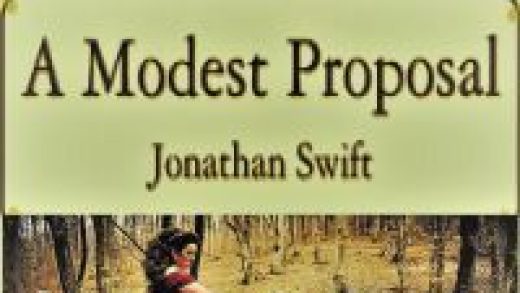Apple changed the video calling game with FaceTime, and while there may be plenty of competition around, if you’re in the Apple ecosystem FaceTime is where it’s at. It’s pre-installed on all devices, so if someone has a Mac or iOS device, they have FaceTime, too.
That ubiquity is what makes FaceTime so great because nobody has to wonder whether the person they are calling has any particular app installed or not. But while everyone has it, how exactly do you use it?
Making a FaceTime Call on an iPhone or iPad
Making a FaceTime call on an iPhone or iPad requires the same process to be followed whether you’re using Apple’s phone or tablet, so we’re going to cover them both here. We’re using iPhone screenshots, but if you’re using an iPad, the interface is essentially the same, if a little more spacious.
To get started, and we probably don’t need to explain this part, go ahead and open the FaceTime app on your iPhone or iPad.
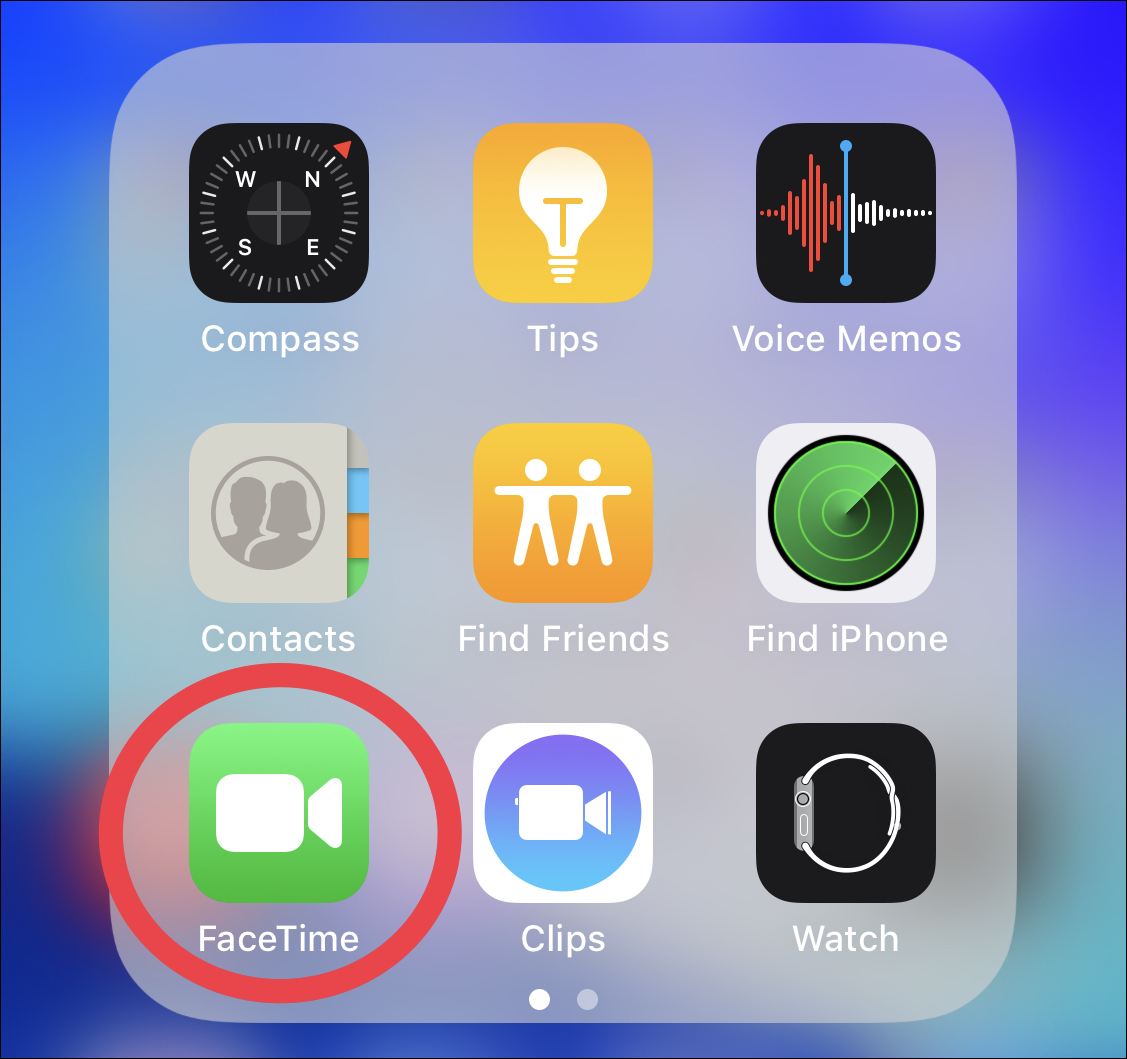
Now, tap the “+” icon in the top-right corner of the screen to start a new FaceTime call.

Next, start typing the name of the person you would like to add to a new FaceTime call. If you’d prefer, you can instead tap the “+” icon to the right of the “To” box and select your recipients manually, but the typing method is the easiest and quickest method available.
Read the remaining 13 paragraphs
Source : How to Make a FaceTime Call on iPhone, iPad, or Mac