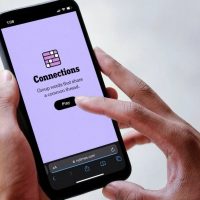Adding quirky animations to your Microsoft PowerPoint presentation gives your slideshow a little extra life. Not only will adding a typewriter or command line animation entertain your audience, but it will also keep them focused on the text.
Creating a Typewriter/Command Line Animation
The typewriter and command line animations are very similar. The only differentiating factor is text style. If you’re going with the vintage typewriter look, we recommend going with a 12pt Courier New font in black. For the command-line look, we recommend using a 12pt Lucida Console font in white (or green) over a black background. Since the animations are identical, we’ll go with the command-line style as our example here.
Go ahead and open PowerPoint and go to the slide where you want the animation.
You’ll need to make sure you’ve got a black background to work against if you’re going for the command-line look. Head over to the “Insert” tab and then click the “Shapes” button.

A dropdown menu will appear. From the “Rectangles” group, select “Rectangle.”

Click and drag your mouse on the slide to draw the shape. You could make the shape take up the entire slide or make it smaller if you’re demonstrating something on a smaller scale.
Read the remaining 35 paragraphs
Source : How to Make a Typewriter or Command Line Animation in PowerPoint