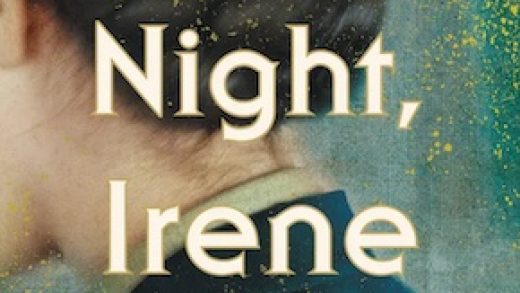Google Chrome lets you save credit card information for a quick and breezy checkout when purchasing something online. But if you never use this autofill feature and want Chrome to stop offering to save your data, here’s how to turn it off.
How to Make Chrome Stop Offering to Save Credit Card Data
The first thing you want to do is fire up Chrome, click the menu icon, and then click on “Settings.” Alternatively, you can typechrome://settings/ into the Omnibox to go directly there.

Scroll down until you see the Autofill heading and click on “Payment Methods.”

Untoggle the switch next to “Save and fill payment methods.”

Advanced Autofill Restrictions
For this next part, we’re going to head into a part of Chrome you may not have known existed: Chrome flags. These are often experimental features that let you test out things that are currently in development for Chrome.
Read the remaining 32 paragraphs
Source : How to Make Chrome Stop Offering to Save Credit Card Data