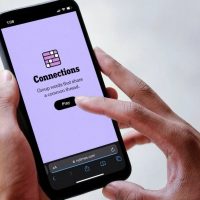While Google focuses on the Assistant, Android owners shouldn’t forget about the Text-to-Speech (TTS) accessibility feature. It’ll convert text from your Android apps, but you might need to modify it to get the speech to sound the way you want it.
Modifying Text-to-Speech voices is easily done from the Android accessibility settings menu. You can change the speed and pitch of your chosen voice, as well as the voice engine you use.
Google Text-to-Speech is the default voice engine and is pre-installed on most Android devices. If your Android device doesn’t have it installed, you can download the Google Text-to-Speech app from the Google Play Store.
Changing Speech Rate and Pitch
Android will use default settings for Google Text-to-Speech, but you might need to change the speed and pitch of the Text-to-Speech voice to make it easier for you to understand.
Changing the TTS speech rate and pitch requires you to get into the Google accessibility settings menu. The steps for this might vary slightly, depending on your version of Android and your device manufacturer.
To open the Android accessibility menu, go to Android’s “Settings” menu. You can get to this by swiping down on your display to access your notification shade and tapping the gear icon in the top right, or by launching the “Settings” app from within your apps drawer.

In the “Settings” menu, tap the “Accessibility” option.