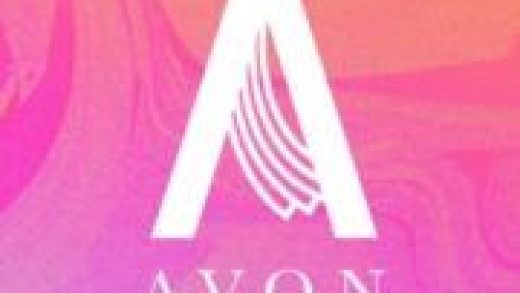We’ve all experienced the stomach drop that happens when you accidentally delete something. That’s why we’re big fans of backing things up, whether you’re on a PC, a Mac, Android, or iPhone. You can back up your Outlook .pst file like any other file—and you should, even if that means moving it from its default location—but that won’t help you recover an email that you just deleted accidentally.
Luckily, there’s a good chance you can recover your mistakenly deleted item if you’re using Microsoft Exchange Server as your mail server. (If you’re not, and you’re using a web-based mail address like Gmail or Yahoo! mail, your best option is to log into the web interface for your email and search there.)
The Difference Between a Soft and Hard Delete
When you “soft delete” an email, by selecting it and either using “Delete” on your keyboard or clicking the “Delete” option in Outlook, the message is sent to the Deleted Items folder. It will generally stay in the Deleted Items folder until you empty the folder (although your company administrators may have changed this to empty your Deleted Items folder automatically on a regular basis). Emptying the Deleted Items folder is known as a “hard delete” because it deletes the message from Outlook on your computer entirely. You can also “hard delete” a message from any folder in Outlook by using SHIFT+Delete on your keyboard, which deletes it without sending it to the Deleted Items folder.
If you’ve soft-deleted a message by accident, go to the Deleted Items folder, find the message, and move it back to the folder from which you deleted it. If you’ve hard-deleted a message, you’ll need to use the “Recover Deleted Items” tool.
How to Recover Hard-Deleted Messages
When an email is “hard-deleted,” it is moved to a hidden “Recoverable Items” folder in Exchange. By default, the retention period for these deleted emails is 14 days. This means that for 14 days after you’ve “hard deleted” something from Outlook, it will sit in the “Recoverable Items” folder before being permanently deleted (and being completely unrecoverable). So unless your email administrator has changed the default, you’ve got 14 days to use Outlook’s “Recover Deleted Items” tool to get your accidentally deleted email back.
You can access this tool in one of three different places:
Select the Deleted Items and look at the top of the folder pane for the “Recover items recently removed from this folder” option.