You’ve just received an iTunes gift card or promo code and need to redeem it via your Mac—what’s next? Don’t know what to do? There’s a simple process behind getting your credit or free app.
All you need is your Mac computer, your code, or a gift card you need to load onto your account, and you can get started from there. You’ll have some extra cash to spend or a new app or game in no time. Just follow these straightforward steps.
First, open up the App Store. Click on the App Store icon in the Finder, the Task Bar at the bottom of the screen, or by heading into the Applications folder. Either method will work.
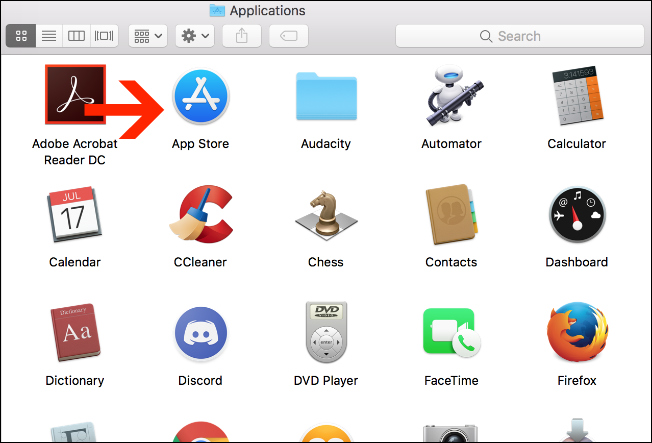
Click on the “Featured” section while in the Mac App Store, marked by the star on the menu at the top. Choose “Redeem,” which is under the “Quick Links” section. You should see it on the far right of the screen.

You will see a prompt to enter your Apple ID and password. Enter this information, and then click “Sign In.”

Read the remaining 6 paragraphs
Source : How To Redeem a Gift Card or Promo Code in the Mac App Store








