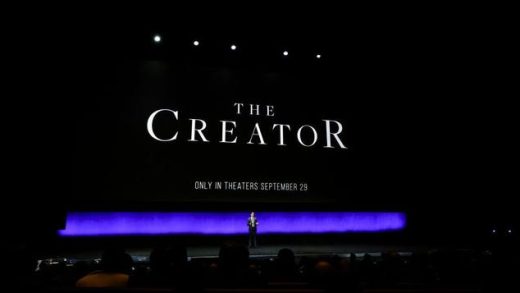We’ve said before, and we’ll say it again: Bixby sucks. You’re better off using Google Assistant any day of the week. The good news is, it’s now possible to remap the pointless Bixby button without using a third-party app.
You Don’t Need No Stinkin’ Bixby
Bixby is a pretty pointless addition to Galaxy Phones, and you’d be hard-pressed to name anything Bixby can do that Google Assistant can’t do better. Disabling Bixby typically tops our list of how to improve a new Samsung phone.
Unfortunately, until recently, you couldn’t do much about the Bixby button that Samsung insists slapping on phones like the Galaxy S8, S9, S10, Note 8, and Note 9. You could turn it off, but then you’d be left with an equally pointless button that does nothing. The good news is, with new updates you can now remap the Bixby button without having to resort to other apps. The bad news is, you can’t turn it off entirely anymore. But there’s a second best option. Here’s what to do.
Note: It’s not currently possible to remap the Bixby button to invoke the Google Assistant (or any other digital assistant). Just another app.
Remapping the Bixby Button
The first thing you’ll have to do is open the Bixy app, so go ahead and hit that Bixby button to launch it. Once the app opens (and you run through any setup it may require), tap on the three vertical dots at center-right of the screen.

Tap the “Settings” option.

Read the remaining 17 paragraphs
Source : How to Remap the Bixby Button on a Samsung Galaxy S8, S9, S10, Note 8, or Note 9