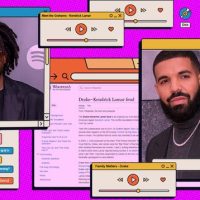The Skype app included with Windows 10 now has a notification area icon. That’s great, but you can’t just right-click the Skype tray icon and close it like a traditional desktop app. Skype doesn’t give you a “Quit” option.
Microsoft’s modern Skype app doesn’t even appear in your list of startup programs, so you can’t disable it by managing your startup programs from the Settings app or Task Manager.
However, you can hide the icon from Skype’s settings window. Right-click the Skype icon in your notification area and click “Settings” or open the Skype window, click the “…” menu button, and click “Settings.”

Click the “General” category and disable the “Show Skype in the Windows notification area (system tray)” option. Skype’s notification area icon will vanish.

Note that people can still send you Skype messages if you’re signed in, even if Skype doesn’t appear in the notification area. To stop that, sign out of Skype. Click the “…” menu in the Skype window and click “Sign Out” to do so.

Read the remaining 9 paragraphs
Source : How to Remove Skype From the System Tray on Windows 10