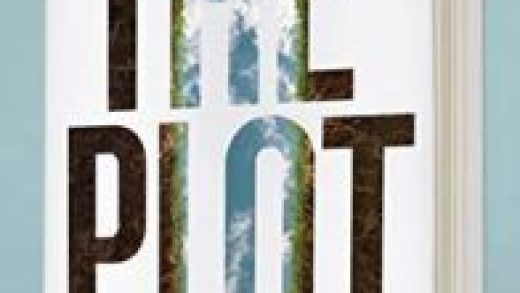Not everyone likes having to enter a password every time they need to sign in to their computer. Windows lets you get rid of the password without too much hassle. Here’s how.
Why You Probably Shouldn’t Do This
There are several caveats you should be aware of before you even consider using the techniques we cover in this article.
- You must be using a local account for the password removal trick to work. You can’t remove your password if you’re using a Microsoft account. If you’re using a Microsoft account and still want to do this, you’ll need to revert your account to a local one.
- Removing the password from your computer can be a security risk. Anyone can access it by simply walking up to it. However, people still need to have physical access to do this. Having no password on a local account doesn’t make you any more vulnerable to remote intrusion.
- If you make an administrator account have no password, malicious applications running on your PC could theoretically gain elevated access to Windows.
- If you have only one account on your Windows PC, it’s a better idea to set Windows up to sign you in automatically instead of removing your password, but even that has its problems. We’ll show you how to do it later in this article and note the specific security risks it entails, as well.
Yeah, that’s a lot of important caveats. The truth is, we generally recommend against using these techniques, even though, in certain circumstances, they might make sense. In the end, we’re writing about them because we’ve seen the advice passed around on other sites without noting the important risks it involves.
How to Remove the Windows Password for a Local User Account
Open the Settings app by clicking the Start menu and then the Settings cog.

Next, click on “Accounts.”

From the list of settings on the left side, select “Sign-in Options” and then under the “Password” section on the right, click the “Change” button.
Read the remaining 23 paragraphs
Source : How to Remove Your Windows Password