Apple AirPods can sometimes start acting up after a year of use. Whether you’re running into this problem or you bought AirPods used, the best solution is to reset the earbuds. Here’s how to make your AirPods perform like new.
Unpairing Your AirPods
Although unpairing your AirPods from your iPhone or iPad isn’t required to reset the headphones, Apple recommends this step to remove them from your account.
You can also unpair your AirPods from Android smartphones, PCs, and other devices to ensure that the earbuds act as new. These instructions are primarily for iPhone and iPad users, but the steps can be similarly replicated on whatever hardware you own.
Note: If you’re buying AirPods secondhand and haven’t connected them to your devices, you can skip the unpairing process and move to the next section.
RELATED: You’ll Have to Replace Your $160 AirPods Every Few Years
Start by jumping into your phone’s or tablet’s Bluetooth settings. Access this menu by opening the “Settings” app and then select “Bluetooth.”
Locate your AirPods from the list of paired devices. Tap on the “i” information icon next to the headphone’s name.
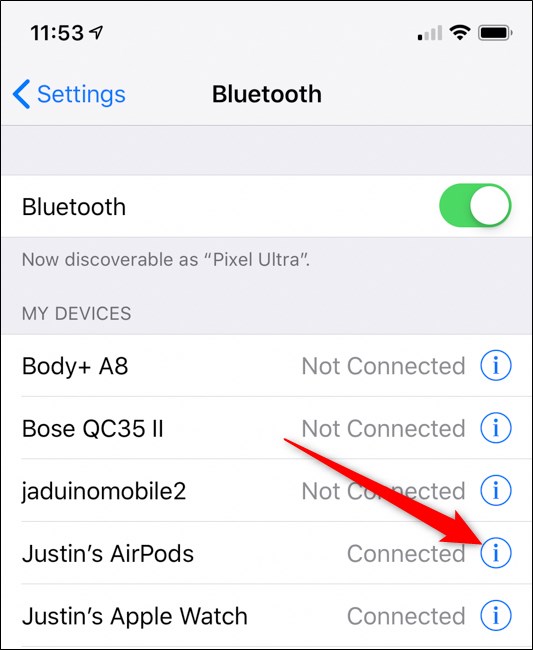
Next, select “Forget this device” to unpair the AirPods.
Read the remaining 11 paragraphs
Source : How to Reset Your Apple AirPods















