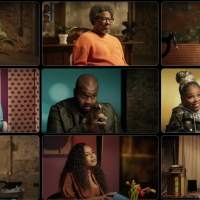Your webcam’s light is on, but which applications are watching you? Windows 10 now has an easy, built-in way to find out. You can also see which apps have previously used your webcam—and the precise time they last accessed it.
This feature is new in Windows 10’s May 2019 Update. On older versions of Windows, you had to dig through complicated details about devices and running processes to discover which applications were recording you. It works for both USB webcams and the cameras built into laptops and tablets.
To find this information, head to Settings > Privacy > Camera.

To discover which applications have been accessing your webcam, look for any gray text under an application saying “Last accessed” at specific date and time. This is the time the application last accessed your webcam.
If an application doesn’t have any text like this, it’s never accessed your webcam—or at least it hasn’t done so since you installed the May 2019 Update.
Read the remaining 10 paragraphs
Source : How to See Which Apps Are Using Your Webcam on Windows 10