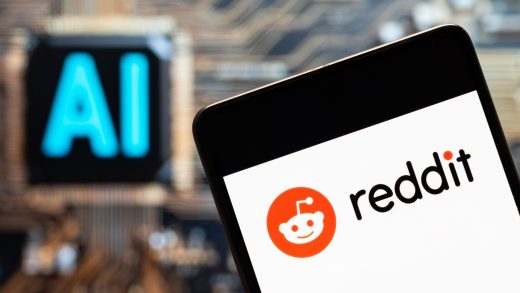Remember when all web browsers had a button that would redirect you back to a predetermined homepage? While Google prides itself on having a clutter-free interface, some people reminisce of the days when you could click a button and return to your homepage.
How to Show or Hide the Home Button
Google Chrome hides the “Home” button from its taskbar by default to provide people with a clean interface. However, some people miss having a button that instantly brings you back to a specific webpage with the click of a button. The button isn’t gone forever, just follow these steps to get it back.
Fire up Chrome, click the menu icon, and then click on “Settings.” Alternatively, you can typechrome://settings/ into the Omnibox to go directly there.

Scroll down and under the Appearance heading, toggle “Show Home Button” on.

As soon as you toggle the Home button, it appears sandwiched between the Omnibox and the Refresh/Stop button.

Read the remaining 9 paragraphs
Source : How to Show or Hide the Home Button in Google Chrome