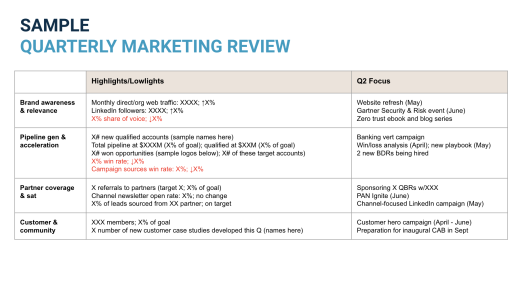Excel has “Sort A to Z” and “Sort Z to A” features that let you sort values alphabetically or numerically, and a “Custom Sort” feature that lets you sort using multiple criteria. Here’s how to use them.
Let’s Look at an Example
In this example, we have chosen nine chemical elements from the periodic table, and we will sort the data based on the cell contents using the “Sort A to Z” feature and the “Custom Sort” feature.
The “Sort & Filter” drop-down is located on the far right of the “Home” tab.

Here is our example data, taken from the periodic table. Each “Element” has information that is unique to it, such as its “Symbol” and “Atomic Number.” But each element also belongs to other categories, such as its “Phase at STP” (i.e., whether it is a solid, liquid, or gas in a room at standard temperature and pressure) and its “Element Category” on the period table.