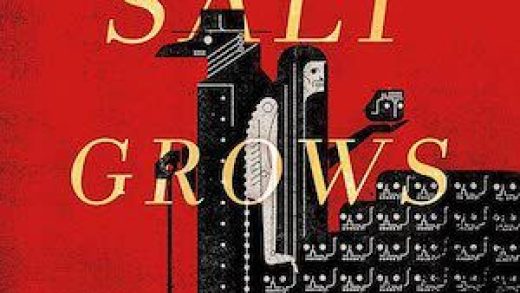When you shut down or sign out, Windows 10 remembers which applications you had open. It automatically launches them the next time you start your PC. You can disable this if you’d like to sign into a clean desktop.
How to Stop Windows 10 From Reopening Applications
To change this setting, head to Settings > Accounts > Sign-in Options.
Scroll down to the Privacy section and set the “Use my sign-in info to automatically finish setting up my device and reopen my apps after an update or restart” option to “Off.”

This feature was added with the Fall Creators Update. At one point, you could only avoid this behavior by shutting down your PC with a shutdown.exe command. The April 2018 Update added the graphical switch to disable this behavior.
How to Stop Windows From Reopening Folders
If Windows automatically opens folders like your Documents or Downloads folder in File Explorer when you sign in, that’s controlled by a different setting.
To find it, launch File Explorer, click the “View” tab on the Ribbon and click the “Options” button.

Read the remaining 10 paragraphs
Source : How to Stop Windows 10 From Reopening Your Previous Applications After Restarting Your PC