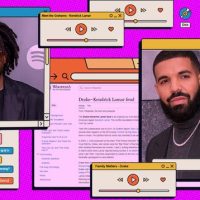Apps in the Google Suite (Docs, Sheets, and Slides) keep track of all the edits, changes, and versions of a file so you can revert to an earlier version if you need to. Here’s how to do it.
First, open up a file you have stored on Google Docs, Sheets, or Slides. We’ll be using Google Docs, but the process is the same on the other two services as well.

Open the “File” menu, click the “Version History” submenu, and then click the “See Version History” command. Alternatively, you can press Ctrl+Alt+Shift+H.

Note: If you don’t have edit permissions for a file, you won’t be able to view the Version History section of a file. This won’t be a problem if you created the file, of course.
Versions of a file are grouped with related changes on the right side of the window. Depending on how meticulous you are, they might have proper names, or they could just be sorted by the time you created them. Each version is a collection of edits that are grouped and merged based on the age of the file or the size of each version. This is done to save storage space on Google’s servers.

Read the remaining 12 paragraphs
Source : How to Switch to an Earlier Version of a Google Docs, Sheets, or Slides File