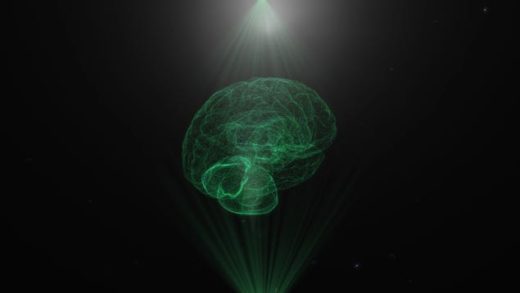Slack has become the go-to work chat app for many, infesting our devices to ensure we never escape the insidiously creeping reach of capitalism. But while the app weighs down the work side of our work-life balance, there are ways to make the invasion seem a bit gentler — namely by getting rid of its blinding glare.
Here’s how to turn on dark mode on Slack.
-
Open Slack.
-
If you’re on the desktop app, click your profile picture in the top right corner of the window. If you’re on the Android app, tap the “You” profile icon in the bottom right corner of the screen. This will open a menu.
-
Click or tap “Preferences.”
-
If you’re on desktop, click on “Themes.” From here you can choose Slack’s dark theme, as well as switch to a light theme, sync the theme with your operating system, or even play around with different colours. If you’re on Android, tap on “Dark mode,” then turn it on.
How to turn on Reddit’s dark mode
Slack on iOS 13 and above should automatically adjust to match your device’s theme, so you don’t have to worry about setting it manually. If you’re running iOS 12 or below, you can turn on Slack’s Dark mode by following the same steps as you would on Android. You’ll probably want to upgrade sooner rather than later though, for both aesthetic and security reasons.