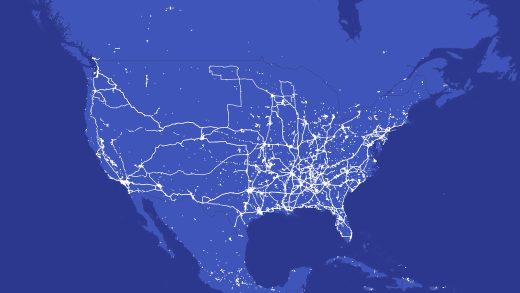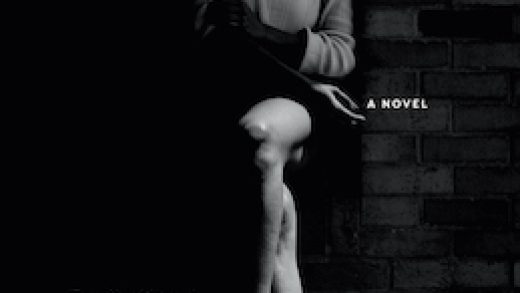Apple’s My Photo Stream may predate iCloud Photo Library, but it continues to be available and provides a lot of the value you can get from iCloud Photo Library without costing a penny. My Photo Stream stores your last 30 days of photos (up to a total of 1,000 images) in the cloud. The downside is that there’s no support for video; this is a photo-only affair.
It’s important to note that if you have iCloud Photo Library enabled, all new photos will appear in the All Photos area within the Photos app. In this scenario, you will not see an album called “My Photo Streams.” In fact, with iCloud Photo Library enabled, My Photo Stream is no longer required at all. However, there are some differences between My Photo Stream and iCloud Photo Library that you may wish to take into consideration when making the decision as to which route to go down.
The biggest difference is that My Photo Stream does not count towards your iCloud storage allowance, something that can be vital if you’re a subscriber to one of Apple’s lower storage tiers. However, if you go this route it’s important to remember that videos will not be saved in the cloud, whereas iCloud Photo Library will keep everything in sync, whether it’s a photo or a video. iCloud Photo Library is also the way to go if you have a large number of photos—because My Photo Stream only keeps a thousand photos in the cloud, you could easily blow through that and not have photos synced to your other devices when you need them.
All this being said, if My Photo Stream best suits your needs, here’s how to get the ball rolling.
Enabling My Photo Stream
Activating My Photo Stream requires just a few taps. To start, open the Settings app and tap the “Photos” option.

Next, switch on the “My Photo Stream” toggle.