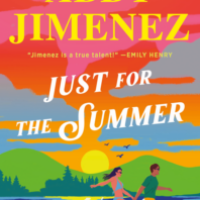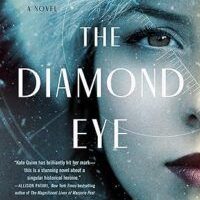Want to send off a bunch of files in an email, or maybe you received a compressed ZIP file as an attachment on your Chromebook? Whether you want to zip or unzip files, Chrome OS makes it a breeze to do without any additional applications.
RELATED: Everything You Need to Know About Zip Files
How to Zip Files
To get started, open the Files app and navigate your way to the folder with the files you want to zip up.

Once here, highlight all the files you want to add by holding down Ctrl while clicking each file to be added. Then right-click on the selected files and click “Zip Selected” from the context menu that appears.

The files are zipped and added to a file named “Archive.zip” in the current directory. The name is “Archive” by default but can be changed to whatever you’d like after it’s created.