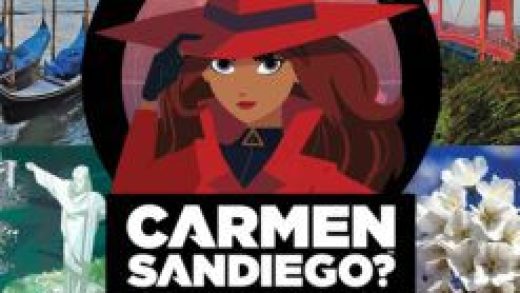Months after rolling out to Android, iPhone, and iPad, Slack has brought dark mode to its desktop and web apps on Windows, macOS, and Linux. The theme is a mix of black and gray with white text, making it easy to read throughout the workday.
At the time of writing, Slack states that you must manually enable dark mode. In a future update, the service should be able to automatically switch between light and dark mode based on your operating system’s settings.
Note: Dark mode is going to remain device-specific. This means that if you enable dark mode on your smartphone, dark mode on your desktop won’t automatically turn on, or vice versa.
To get started, open the Slack desktop app or visit your workspace on the web. Next, click on your workspace’s name found at the top of the left sidebar.

Select “Preferences” located in the top part of the pop-up menu.

On the next screen, click on “Themes” and then select “Dark.” Doing so will invert most of the colors, making the light and white colors black, and the dark and black colors white.
Read the remaining 8 paragraphs
Source : Slack for Desktop and Web Gets a Dark Mode—Here’s How to Enable It