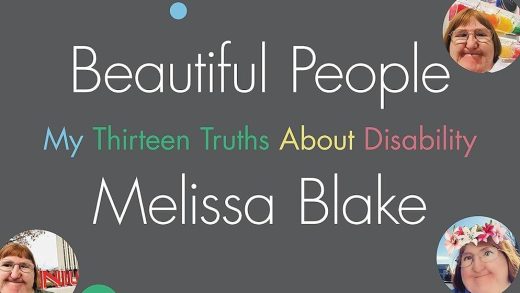Did you know your keyboard has a menu key? On full-size keyboards, you’ll find it to the left of your right Ctrl key. This key opens context menus, but you can tweak it to make it more useful.
Where’s the Menu Key on Your Keyboard?
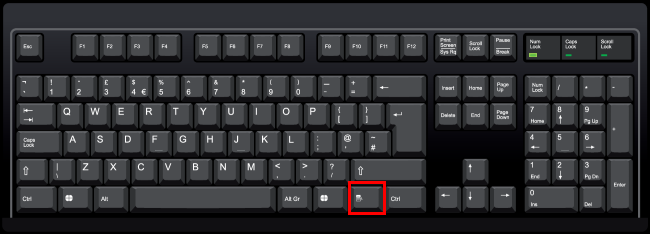
On full-size keyboards, the menu key is located between the right Windows key and the right Ctrl key to the right of the Space bar. The menu key is also sometimes called the “application key.”
Some smaller keyboards—for example, laptop keyboards—omit the menu key to save space. Other smaller keyboards omit the right Windows key and leave the menu key between the right Alt and Ctrl keys.
Either way, if your keyboard has a menu key, it’ll be to the left of your right Ctrl key. It doesn’t have the word “menu” printed on it—it has a little picture that looks like a menu. This picture isn’t standardized and will look different on different keyboards. Sometimes it shows a small pointer hovering above a menu and sometimes it looks like a stylized menu—a square or rectangle with some horizontal lines inside it.
What’s the Menu Key For?
The menu key opens a context menu for your current application. It’s basically like right-clicking on your selection in the application.
Try it—press the menu key while viewing this web page and you’ll see your web browser’s context menu, just as if you had right-clicked on the page.
This is key is useful if you don’t have a mouse or don’t have a mouse with a right mouse button. It works in many different applications. If you select a file or folder in File Explorer and press the menu key, you’ll see a context menu just as if you had right-clicked on the file.

This key makes it possible to use the context menu with just the keyboard and without a mouse. Press the menu key, use the arrow keys to select an option, and press Enter to activate it. Select text or other elements with keyboard shortcuts and press the menu key to activate context menu options—all without your hands leaving the keyboard.