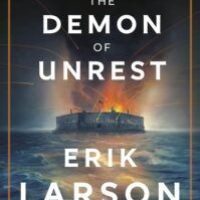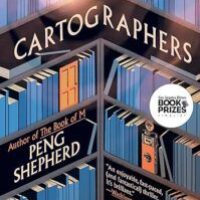For new macOS users transitioning from Windows, the way you launch applications might be the first difference you notice. Even though they’re different, the tools on macOS are user-friendly and designed to make the process simpler.
From The Dock

The Dock is by far the simplest way to launch applications on macOS. It’s a lot like the Windows taskbar, containing an icon for each running app, except the macOS Dock comes with many default apps already pinned to it. It also shows notifications for each app and apps that need your attention will start bouncing.
You can click on any of these icons to launch the app. If the app is running, you’ll see a small white dot underneath the icon. You can click on any running app to automatically bring that app to the front.
The Dock is designed for you to customize. You can drag the applications around to change the order, you can drag an application out of the Dock to remove it, and you can drag one into the Dock to pin it there. Removing an app from the Dock does not delete it, and you can still launch it in other ways.

If you have an app running, you can force it to stay in the Dock by right-clicking (tap with two fingers on a touchpad) the icon, hovering over “Options” and selecting “Keep in Dock.”
From Launchpad
The Launchpad should be the 3rd icon in the Dock, a gray icon with a rocket ship.